Filtering Events and Activities
The Filter panel allows you to easily locate events and activities from the Audit Trail log.
To filter events and activities:
Expand the left panel.
The filter pane appears:
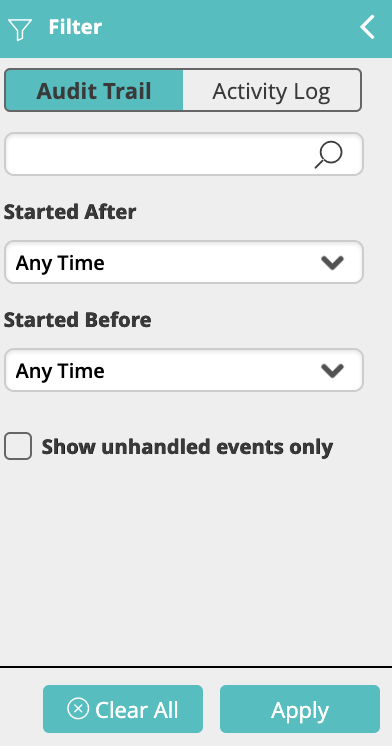
Click the Audit Trail tab to filter the event list or the Activity Log tab to filter the activity list.
When the filter pane is open, the relevant table is surrounded by a teal frame. A filtered table is indicated by the funnel icon in front of the panel title.noteNot every event will run a workflow, but every event will appear in the audit trail log.
noteThe activity log can either:
- Indicate that an event was dropped (since it did not qualify to run a workflow)
- Display the full details of each activity that was executed by the workflow.
Use the available fields to enter the filtering criteria.
noteThe free-text field in the audit trail filter pane searches for the following fields: Workflow Name, Policy Name (trigger or schedule name), Source Module, Message Source, Message Subject, Message Body and Event Number.
The free-text field in the activity log filter pane searches for the following fields: Activity Name (the name of the activity instance), Branch, Workflow Group, Workflow, and Result.
Click Apply to filter the list of entities.